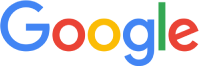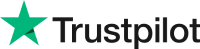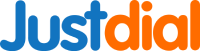If you find your laptop is overheating, don’t panic. There are simple solutions you can try to fix the problem. First, make sure the laptop is getting enough air circulation. If the laptop is in a cramped space or if it is placed on a soft surface, it can block the air vents and cause the laptop to overheat. To fix the problem, consider investing in a laptop stand or cooling pad. This will help keep the laptop cool and running smoothly.
Next, make sure your laptop is free of dust and debris that can clog the air vents. You can use a can of compressed air to blow out the vents and remove any dirt or dust that has collected. Additionally, make sure your laptop is running the latest version of Windows and that you have all the latest updates installed. Outdated drivers and software can cause your laptop to overheat.
What To Do When Your Laptop Overheats?
It's a common problem for laptop owners. Overheating can lead to reduced performance, unexpected shutdowns, and even permanent damage. But there are some steps you can take to prevent your laptop from overheating.
First, make sure your laptop is ventilated. Avoid using your laptop on a bed or pillow, as this can block the ventilation and cause overheating. Instead, use a hard surface like a desk or table. Also, keep your laptop away from other heat sources, like a radiator or direct sunlight.
Next, check your laptop's cooling system. If it's clogged or full of dust, it won't be able to cool your laptop properly. Clean out the vents with a can of compressed air and make sure the fan is running.
Finally, if you're still having issues, consider investing in a laptop cooling pad. This is a device that sits beneath your laptop and circulates air underneath to help keep it cool.
By following these simple steps, you can help keep your laptop running at its best and avoid costly repairs.
How to fix overheating laptop without taking it apart?
Overheating laptops can be a common problem for users. Fortunately, there are a few simple steps that you can take to solve this problem without taking apart your laptop. First, make sure to clean the laptop’s vents and fans. This can be done with a can of compressed air, available at most computer stores. This will help to ensure there is no dust or debris blocking the fans, which can cause overheating.
Next, keep your laptop away from direct sunlight and other sources of heat. This will help to keep the laptop cool and reduce the risk of overheating.
Finally, check to make sure your laptop is running the latest software and drivers. Old software and drivers can cause your laptop to overheat, as they may not be optimized for the latest hardware.
By following these steps, you can quickly and easily solve the issue of an overheating laptop without taking it apart.
Laptop overheating for no reason?
Laptop overheating for no reason is a common issue that can be caused by a variety of factors. It is usually caused by a lack of proper ventilation, hardware problems, or software related issues. It is important to identify the cause of the overheating so that it can be fixed as soon as possible. The most common cause of laptop overheating is poor ventilation. Dust can build up around the laptop's vents, blocking the flow of air and preventing the laptop from cooling down. Cleaning out the vents and the laptop's internal components can help resolve this issue. If the laptop is running too many programs at once, or if the laptop is running intensive applications, it can also cause overheating. Closing unnecessary programs or adjusting the laptop settings can help reduce the load and prevent it from overheating. Additionally, hardware issues such as a faulty fan or heat sink can cause a laptop to overheat. If this is the case, then the laptop should be taken to a technician for repair. Finally, certain software can cause a laptop to overheat. Outdated drivers and viruses can both cause a laptop to overheat, so it is important to keep the laptop’s software up to date and scan for viruses regularly.
How to stop overheating laptop when gaming?
If your laptop is overheating while playing games, there are a few things you can do to cool it down. First, make sure the laptop is well ventilated by using a laptop cooling pad or propping the laptop up with a book to let air flow underneath. You can also try using a vacuum cleaner to suck up dust and debris from the laptop’s vents. Cleaning the laptop’s fans can help too. Finally, try reducing the graphics settings on your games so the laptop doesn’t have to work as hard. If the problem persists, contact a professional to inspect your laptop’s hardware.
Laptop Overheat Shutdown Won't Turn On?
If your laptop is overheating and shutting down or won't turn on, it could be a sign of a serious issue. Overheating is a common issue for laptops, and it can cause many problems if not addressed quickly. Before you take your laptop to a repair shop, there are a few things you can do to troubleshoot the issue. First, make sure your laptop is getting enough air circulation. Check the vents to make sure they are clear and free of dust and debris. Additionally, make sure your laptop is not in a hot environment and is in a location where it can get adequate airflow.
If your laptop is still overheating, it could be caused by a hardware issue. Check the inside of your laptop to make sure the fan is running properly. If the fan is not running, try cleaning it with a can of compressed air. If that doesn’t work, you may need to replace the fan. You can also check the temperature of your laptop using a program like Core Temp to see if it is running too hot.
In some cases, you may need to replace the battery or the power adapter. If the battery is not charging properly, it can lead to overheating and cause your laptop to shut down or not turn on. Similarly, if the power adapter is not functioning properly, your laptop may not have enough power to run, causing it to shut down or not turn on.
If you’ve tried all of these things and your laptop is still not turning on or shutting down, it’s time to take it to a repair shop. A technician can diagnose the problem and make sure your laptop is running properly.
Dell Laptop Overheating Issue
Dell laptops are the most popular computers on the market, but they can suffer from overheating issues. If your laptop is overheating, it may be caused by a number of factors, including inadequate ventilation, insufficient cooling, or even a defect in the hardware. To fix this issue, first check the air vents to ensure they are not blocked or covered, and then check the cooling system to make sure it is functioning properly. If the issue persists, consider replacing any damaged hardware components or getting your laptop serviced. In any case, it is important to address the overheating issue as soon as possible to avoid further damage to the laptop.
Dell Laptop Overheating When Charging
Dell laptops are known for their reliable performance, but they can suffer from overheating when plugged in. The causes of this can range from a faulty charger, to a laptop that has been in use for too long. If your Dell laptop is overheating when charging, there are a few things you can do to try and fix the issue.
First, make sure your charger is working properly. If the charger is faulty or not the correct one for your laptop, it could be drawing too much power, which can cause it to overheat. Try using a different charger or a different power outlet. If the laptop still overheats, it could be an issue with the laptop itself.
If that doesn’t solve the issue, you may need to clean out the laptop’s vents and fan. This can be done with compressed air, a vacuum, or even a cotton swab. Make sure that all the vents are clear and the fan is running properly. This will help to ensure that air is circulating properly and the laptop isn’t overheating.
If your laptop still overheats, you may need to take it to a professional technician. They can diagnose the issue and replace any faulty components. Some Dell laptops also come with an extended warranty, so make sure to check if yours is covered.
By following these steps, you should be able to fix your Dell laptop overheating when charging issue. Make sure to always keep your laptop clean and in good condition, so it runs efficiently and doesn’t overheat.
Why does my laptop overheat and turn off?
Your laptop overheating and turning off could be caused by a few things. The most common reason is that it is unable to dissipate heat efficiently, which is often caused by dust or other debris blocking the air vents. Additionally, if you are using your laptop in a warm environment, the heat inside the laptop can quickly become too much. This is especially true if you are playing graphics-intensive games or running processor-heavy programs. Another reason could be that the laptop’s fan is not working properly, which can be caused by a faulty fan motor or worn out fan blades. Finally, if you are using a laptop with an older processor, it may not be able to handle the amount of heat it produces when running intensive tasks, causing it to shut down. No matter the cause, it is important to keep your laptop clean and in a cool environment to prevent it from overheating and turning off.
Will a laptop shut off if it overheats?
Yes, a laptop will shut off if it overheats. When the internal temperature of a laptop reaches a certain level, the device will automatically shut itself off to prevent any further damage to the components. Overheating can be caused by a number of things, such as inadequate cooling, dust clogging the fans, or too many applications running at once. To prevent overheating, make sure your laptop is in a well-ventilated area, keep it free of dust, and don’t run too many applications at once. If your laptop does shut off due to overheating, it’s best to let it cool down before turning it back on.
How do I fix my computer from overheating and shutting down?
To fix your computer from overheating and shutting down, you should start by making sure your computer is well-ventilated. Make sure there is plenty of space around your computer for air to circulate. Additionally, you should make sure that your PC is free from dust buildup, as this can clog up fans and cause overheating. If possible, use a vacuum cleaner or compressed air to clean the inside of your computer. You should also check your computer’s temperature regularly using a temperature monitoring software. Finally, try to limit how much you are running on your computer at once, and make sure your software is up to date. If the problem persists, you may need to upgrade your cooling system or contact a technician.
How do I know if my laptop is damaged from overheating?
If your laptop has been overheating, it’s important to take steps to diagnose the problem. Most laptops have an internal temperature sensor that can be used to determine if the laptop is running too hot. You can check the temperature in the BIOS or in a third-party program. If the temperature is higher than the laptop’s recommended operating temperature, then it could be damaged from overheating. Additionally, you should check for any physical signs of damage, such as cracks or bulges in the laptop’s casing. If you notice any of these signs, it’s likely that your laptop has been damaged from overheating and you should have it checked by a professional.