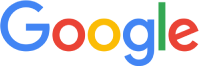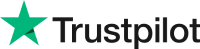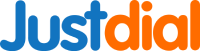Troubleshooting Your Laptop If It's Not Turning On But Still Charging
If your laptop is not turning on but still charging, it can be a frustrating problem. Fortunately, there are a few simple troubleshooting steps you can take to determine the issue and get your laptop back up and running.
First, check the power cord and adapter. Make sure the connections are secure and that there is no damage. If the cord and adapter seem to be in good condition, try a different outlet. If the laptop is still not turning on, it may be due to a malfunctioning power button or a more serious issue.
If your laptop has a built-in battery, make sure the battery is installed properly and that it is properly charged. If the battery is not installed properly, it could be preventing the laptop from powering on. If the battery is properly charged, try unplugging the laptop and then plugging it back in.
If your laptop has an external battery, make sure it is properly charged. If the battery is charged but the laptop still won't turn on, try removing the battery and then plugging the laptop directly into a power outlet.
If the laptop still won't turn on, it could be due to a faulty power button. If the power button is not functioning properly, you may need to have it replaced. Alternatively, you may need to reset the laptop. To do this, unplug the laptop and remove the battery. Press and hold the power button for 30 seconds and then release. Plug the laptop back in and replace the battery.
If the laptop is still not turning on, it may be due to a more serious hardware issue, such as a malfunctioning motherboard or faulty internal components. In this case, the best option is to take the laptop to a professional repair shop.
By following these steps, you should be able to diagnose and resolve the issue with your laptop if it's not turning on but still charging.
Windows laptop not turning on?
If you're having trouble getting your Windows laptop to turn on, don't panic! There are many possible causes for this issue, and most of them can be easily fixed. First, make sure that your laptop is connected to an active power source and that the power adapter is properly connected. If the laptop still won't turn on, try holding down the power button for at least 15 seconds to reset the laptop. If that doesn't work, check the battery to see if it is fully charged. If not, try charging it for an hour or two, and then try turning the laptop on again. If the laptop still won't turn on, it may be a hardware issue, so you should contact a technician for assistance.
Laptop Not Starting Dell?
If your Dell laptop isn't starting, it can be due to a variety of reasons. First, check if the power cord is properly plugged in and the outlet is working. If that is not the issue, try resetting the laptop. To do this, shut down the laptop and disconnect the power adapter, then remove the battery and press and hold the power button for 30 seconds. After that, put the battery back in and connect the power adapter, then press the power button to start the laptop. If this doesn't work, you may need to run a diagnostic test. This can be done by pressing the F12 key while the Dell logo is displayed during startup. You'll then be able to select the diagnostic option to start the test. If the issue persists, you may need to get it checked by a professional.
If your laptop is having following problem, laptop is not turning on or start or fixing startup problem. Your laptop wont turn on but has power, your laptop turns on but the screen stays black then you can try following basic troubleshooting methods.
Do it yourself basic troubleshooting tip on how to fix computer not turning on issue? First of all you need to disconnect the AC adapter and remove the battery and then Hold down the power button for at least fifteen seconds. Without replacing the laptop battery, plug the AC adapter back into the laptop. Press the power button to turn on your laptop/reboot your laptop. Also check is there any problem with laptop power button broken or light is blinking or not.
If this method doesn’t resolve the problem then try second method, in this situation check the AC adapter. You can test the output voltage with a voltmeter. If you cannot do that, find a known good AC adapter and use it for testing the laptop. It is possible the laptop appears to be dead because the AC adapter is bad (and the battery is discharged). If you know that the AC adapter is working properly and it outputs correct voltage but the laptop is still dead, most likely you have a power issue on the motherboard (or power board on some laptops) and it has to be replaced. If you have to replace the AC adapter, make sure you use a correct one. The output voltage must be exactly the same as on the original adapter. The output amperage has to be the same as on the original adapter or higher, but not lower.
My laptop won't start up just a black screen?
If your laptop won't start up and you only get a black screen, it could be caused by a variety of issues. First, check that your laptop is plugged in and receiving power. If it is plugged in and still not turning on, try holding down the power button for several seconds. If that doesn't work, try removing the battery and plugging in the power cord again. If that still doesn't work, it may be a sign of a more serious issue such as a broken power supply or motherboard. If that's the case, it's best to take your laptop to a professional for repair.
If you're still getting a black screen after checking the power and battery, it could be an issue with the display. Try connecting an external monitor to the laptop and see if the display works on that. If it does, then it may be a problem with the laptop's display or the video card. If that doesn't work, it could be a problem with the hard drive or operating system. In this case, you may need to reinstall the operating system or replace the hard drive.
If all else fails, it may be time to contact a professional laptop repair service. They can help diagnose the issue and get your laptop up and running again.
My laptop is not opening windows 10?
If your laptop is not opening Windows 10, the first thing to do is to check the power settings. Make sure the laptop is connected to a power source and the power is turned on. Next, check the laptop's battery to make sure it has enough charge. If not, plug it in and let it charge for a few minutes. If it still won't open, try resetting the laptop by pressing and holding the power button for 20 seconds. If that doesn't work, try a system restore to go back to a previous version of Windows. If all else fails, you may need to reinstall Windows 10 on your laptop.
Laptop not starting up but power light is on hp?
If your HP laptop is not starting up, but the power light is on, then there may be an issue with the battery or the laptop's internal components. In order to diagnose the problem, it is important to first check the power cable to ensure it is plugged in correctly. If this does not solve the problem, it may be necessary to remove the battery and see if the laptop will start up without it. If the laptop runs without the battery, then the battery may be defective and needs to be replaced. It is also possible that the laptop's internal components, such as the motherboard, processor, or RAM, have failed and need to be serviced or replaced. If none of these solutions work, then it is best to take the laptop to a qualified technician for further diagnosis and repair.
My laptop is not turning on lenovo?
If your Lenovo laptop won't turn on, it could be caused by a variety of issues. First, check to make sure the battery is properly charged and the power cord is securely connected to the laptop and wall outlet. If the laptop still won't turn on, try holding down the power button for 30 seconds to reset the laptop. If that doesn't work, it could be an issue with the hardware. Try connecting an external monitor to the laptop to determine if the laptop is still working. If the external monitor works, it could be an issue with the laptop's screen or display, and you may need to replace the screen. If the laptop still won't turn on, it could be a problem with the motherboard or processor, and you may need to take it to a repair shop.
How to turn on hp laptop?
Turning on an HP laptop is easy and straightforward. All you need to do is locate the power button and press it. Depending on the model of laptop you have, the power button may be located on the side or on the top of the laptop casing. Pressing and holding the power button for a few seconds will start the laptop. HP laptops also have a Sleep Mode which can be used to conserve battery power. To turn the laptop back on from Sleep Mode, press the power button once and the laptop will resume from where you left off.
Acer laptop not turning on?
If your Acer laptop won't turn on, there are several possible causes. The most common causes are a dead battery, a faulty AC adapter, a failed hard drive, or a broken power button. If the laptop is not responding to the power button, you should first check the battery and AC adapter. If the battery is dead, you can try charging it, or replacing it with a new one. If the AC adapter is faulty, you should replace it. If the laptop still won't turn on, then the hard drive may need to be replaced. If the power button is broken, you may need to replace the entire laptop. If none of these solutions work, then you should take the laptop to a professional for repair.
HP laptop not starting up+black screen?
If your HP laptop isn't starting up and you are seeing a black screen, the first thing to do is to check the power source. Make sure the laptop is plugged in and the power cord is securely connected. If the laptop still won't start, check the battery status to make sure it is properly charged. If the battery is low or drained, plug it in and let it charge for at least 30 minutes. If the laptop still won't start, try resetting the laptop to factory settings. This can often be done by pressing the power button and holding it down for 10 seconds. If that doesn't work, remove any external devices like USB drives or external hard drives, and then try starting the laptop again. If the laptop still won't start, it may be a problem with the hardware, such as a damaged battery, motherboard, or hard drive. In this case, you'll need to take it to a qualified technician for repairs.
How to repair a laptop that is not turning on fix?
To repair a laptop that is not turning on, start by checking the power source. Ensure the laptop is plugged in and the power cord is securely connected. If the laptop is still not turning on, remove the battery and try starting the laptop with just the power cord. If the laptop is still not turning on, check the power adapter and see if it is working properly. If the power adapter is malfunctioning, replace it with a new one. If the laptop is still not turning on, it may be due to a hardware issue and you should take it to a professional for repair.
If above both steps doesn't work for you then you can try the third step as, test the laptop with an external monitor. If the external screen works fine but there is no video on the laptop LCD, most likely there is a problem inside the laptop display assembly or motherboard.
If your computer doesn't turning on and you continue to having this issue then it is always recommended to seek for professional service. Trying to repair the laptop without technical knowledge may damage your laptop and may cost you more. You can request home service for this problem.
It can be very frustrating when your laptop won't turn on, especially when you need to use it for work or school. If your laptop is not turning on, there are a few possible causes. In this article, we will discuss some of the most common causes for this issue, as well as how to troubleshoot and fix them.
If your laptop won't turn on, the first thing to do is to check the power cable and make sure it is securely plugged in. If the cable is connected properly and the power light is on, then the next step is to check the battery. If the battery is dead, you will need to replace it. If the battery is not dead and the power light is still on, then the problem could be with the power supply or the motherboard.
If your laptop is charging but not turning on, this could be due to a faulty battery or a faulty power supply. If the battery is dead, you will need to replace it. If the power supply is faulty, you may need to replace it or have it repaired.
If your laptop won't turn on but the power light is on, this could be due to a faulty motherboard or a faulty power supply. If the motherboard is faulty, you may need to replace it or have it repaired. If the power supply is faulty, you may need to replace it or have it repaired.
If your laptop won't turn on or charge, this could be due to a faulty battery, power supply, or motherboard. If the battery is dead, you will need to replace it. If the power supply is faulty, you may need to replace it or have it repaired. If the motherboard is faulty, you may need to replace it or have it repaired.
If your laptop screen isn't turning on, this could be due to a faulty display cable or a faulty power supply. If the display cable is faulty, you may need to replace it or have it repaired. If the power supply is faulty, you may need to replace it or have it repaired.
Finally, if your laptop won't turn on but the power light is on, this could be due to a faulty motherboard or a faulty power supply. If the motherboard is faulty, you may need to replace it or have it repaired. If the power supply is faulty, you may need to replace it or have it repaired.
No matter what the cause of your laptop not turning on may be, it is important to troubleshoot the issue and take the necessary steps to fix it. It is also important to remember that you should never attempt to repair a laptop yourself, as this could lead to further damage. If you are unsure of how to fix the issue, please contact a qualified technician.
| Type |
Laptop |
| ✅ Repair & Replacement of Screen or Display at Pune |
Rs. 3999 to Rs. 8500 |
| ✅ Keyboard/Trackpad Repair at Pune |
Rs. 850 to Rs. 1800 |
| ✅ Motherboard Repair Service & Replacement Cost at Pune |
Rs. 899 to Rs. 3500 |
| ✅ Battery/CMOS Problems Solution at Pune |
Rs. 1900 to Rs. 3500 |
| ✅ Hard Drive Problems or HDD at Pune |
Rs. 1999 to Rs. 3500 |
| ✅ Laptop CPU Fan Replacement at Pune |
Rs. 649 to Rs. 1500 |
| ✅ Laptop Charging Port Repair DC Jack Cost At Pune |
Rs. 295 to Rs. 2199 |
| ✅ Laptop Body Repair & Fabrication Service In Pune |
Rs. 999 to Rs. 1800 |
| ✅ Laptop Overheating Fix Cost at Pune |
Rs. 599 to Rs. 999 |
| ✅ Laptop Hinges Repair or Replacement Cost at Pune |
Rs. 999 to Rs. 1800 |
| ✅ SSD Upgradation Cost at Pune |
Rs. 1999 to Rs. 4500 |
| ✅ Laptop Ram Repair & New Installation Cost at Pune |
Rs. 1850 to Rs.2300 |
| ✅ Software Upgraden & Virus Removal at Pune |
Rs. 549 to Rs.1400 |
Why is my laptop not turning on at all?
There could be a number of reasons why your laptop is not turning on at all. It could be due to a faulty power cable, a dead battery, a loose connection, a corrupted operating system, or a hardware issue. If the laptop does not power up when plugged in, check the power cable and connection, and replace the battery if necessary. If the laptop does power up, but does not boot up, it may be due to a corrupted operating system or a hardware issue such as a faulty RAM or a dead hard drive. In this case, it is best to seek professional help to diagnose and repair the issue.
How do you fix a laptop that wont turn on or charge?
If your laptop won't turn on or charge, it could be caused by a faulty power supply, battery, charger, or even a loose power connection. First, check the power cable and make sure it is properly connected to the laptop and wall outlet. If the power cable is securely connected, try another power outlet. If the laptop still won't turn on, you may need to replace the battery or charger. Another possible cause of the issue is a loose connection between the power cable and the laptop. In this case, open up the laptop and check the connections. If any are loose, tighten them. If the issue persists, you may need to replace the power supply or take it to a professional for repair.
Why Won't My Laptop Turn On Even Though It's Plugged In?
If your laptop won't turn on even though it's plugged in, it could be due to a few different reasons. It could be an issue with the power adapter, the battery, the laptop itself, or the electrical outlet. First, make sure the power adapter is securely plugged into the laptop and the wall outlet. If it is, try plugging it into a different outlet. If that doesn't work, try replacing the battery and/or power adapter. If the laptop still won't turn on, it could be an issue with the laptop itself. Try resetting the laptop by holding down the power button for 15-20 seconds. If that doesn't work, contact a professional to diagnose the issue.
My laptop is not turning on Dell?
If your Dell laptop won't turn on, there are a few possible causes. The first thing to try is to simply unplug the power cord from the laptop and then plug it back in. If that doesn't work, try removing the battery and then replacing it. If the laptop still won't turn on, it may be a hardware issue and require professional repair. Check to make sure all connections are secure, and try connecting an external power source to see if that helps. If the laptop is still not turning on, it may be an issue with the motherboard or power supply. If you suspect a hardware issue, contact Dell customer service for further assistance.
Are you having trouble turning on your Dell laptop? Do the power light flicker on for a few seconds but the laptop won't start? If so, you may be experiencing a common issue with Dell laptops. We understand the frustration of not being able to turn on your laptop. In this article, we provide a few solutions for when your Dell laptop won't turn on or charge. We also explain how to turn on a Dell laptop without a power button. Don’t worry, we’re here to help get your laptop up and running again.
Desktop not turning on?
If your desktop or laptop computer won't turn on at all, it can be very alarming. There are several possible causes for this, ranging from a simply fixable issue to a complex problem. If your computer won't turn on, take a few moments to assess the situation and determine the most likely cause.
If your computer has power, but won't turn on, it may be a motherboard issue. If a light is blinking on the motherboard, this could indicate an issue with the power supply. If you have recently built a pc, it could be a problem with the power supply or with the RAM.
If your laptop computer won't turn on all of a sudden, it could be due to a dead battery or a problem with the power adapter. Try using a different power adapter to see if that fixes the issue. If the laptop still won't turn on, check to see if the power button is stuck or if there is an issue with the power connection.
If you have a gaming PC that won't turn on, the problem could be related to the power supply. Make sure that the power supply is plugged into a functioning outlet and that all the cables are securely connected. If the power supply is not turning on, try a different power supply.
In some cases, the issue might be due to a corrupt operating system, or a virus. If you can't boot into the operating system, try booting from a USB drive or CD to see if you can repair the system.
No matter the cause of your computer not turning on, it's important to take the time to troubleshoot the issue and determine the best course of action. If you can't identify the problem, contact a computer repair specialist for assistance.
Are you facing trouble with your Dell laptop not turning on? Don't worry. Secure2pc has got you covered. We can help you with Dell Inspiron laptop not starting up or when you encounter a black screen. Our experienced technicians can quickly identify the underlying issue and provide a reliable solution. Hence, you can trust us for fast, reliable and cost-effective laptop repair services.
Need Help? Book Service Visit OR Call Customer Care91 68 280 680
This content was last updated on 27/11/2024 at 09:53 AM.