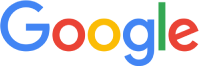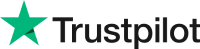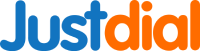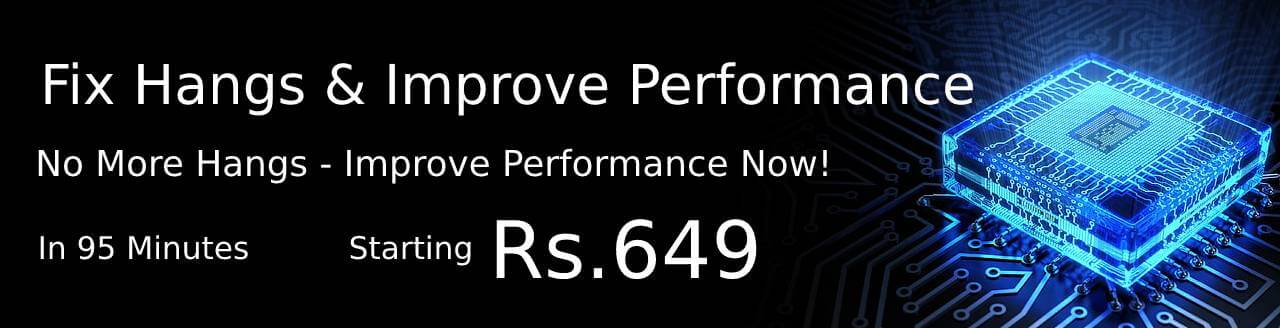First, check what’s causing your laptop to be slow. Is it a lack of RAM, an outdated processor, a lack of storage space, or an inefficient cooling system? Once you have identified the source of the problem, you can take steps to improve your laptop’s performance.
Secondly, optimize your laptop’s settings. Turn off unnecessary processes and services, and adjust the power settings to reduce the amount of energy your laptop uses. You can also update your laptop’s software and drivers to ensure it runs at its best.
Thirdly, upgrade your laptop’s hardware, if necessary. Add more RAM, upgrade your processor, or add a larger hard drive, if needed. Make sure to buy quality components that are compatible with your laptop.
Finally, invest in a cooling system for your laptop. This will help keep your laptop from getting too hot and slowing down your gaming performance.
By following these steps, you can improve the speed of your laptop performance for gaming. Don’t let a slow laptop keep you from enjoying your favorite games. Take the necessary steps to make it faster.
If you are looking to improve the performance of your computer or laptop and keep your Windows running without any issues, you should start by cleaning out or deleting old compressed files from the system. Unwanted software can take up a lot of disk space and filling up almost the entire hard drive with what amounts to junk can cause your computer to index, thus compromising its function. While you can increase the RAM and upgrade the CPU and GPU for the best performance, junk has no place on your computer.
To make your slow laptop go faster, ensure there is always some space in the hard drive and that you regularly clean up your PC with the best cleanup application. Don't keep any unwanted applications on the laptop in order to reduce the performance, as keeping junk files on the computer can decrease the speed dramatically. Additionally, disk space is necessary for installing new files, so make sure to also clean your history, recycle bin, and temporary files.
Slow laptop startup or having issue as laptop slow in booting up or laptop slow on startup windows 10 - This problem can be resolve simply reducing the startup apps
Laptop slow performance solution - Quick ways to boost your laptop's speed — free your laptop from the dozens of unused apps to free up space and provide a quick boost of speed.
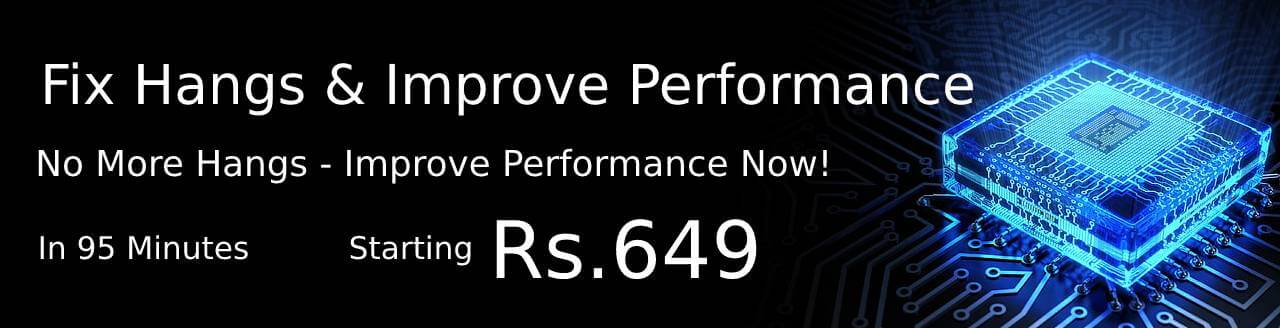
What are the troubleshootings included in boost performance issue?
Disk Cleanup utility will help you to delete temporary files and compress old system files to increase the performance. Disk Cleanup is available on both Home and Professional versions of XP/Windows 7 and Windows 8 / Windows 10. The utility can be accessed using the methods listed below. Try these method to enhance the speed of pc.
- Click Start | Programs | Accessories | System Tools | Disk Cleanup
- Click Start | Run and in the Open box type cleanmgr and click OK
- In Windows Explorer or My Computer right-click the disk in which you want to free up space, Click Properties, click the General tab, and then click Disk Cleanup
Why is My Laptop so Slow and How Can I Fix It?
Removing unused apps and temporary files are the primary answers to this question. Overheating can significantly reduce the performance of a device, so it is important to check that air flow and heat transfer are unrestricted. Start by identifying the location of the air vents, then clean them to ensure no dust is blocking the flow.
My computer is running slow, what steps can I do to fix it?
Evaluating device compatibility and usage is important for better performance. If an application running on a PC requires higher RAM or faster data processing than what existing hardware provides, the device must be upgraded to boost performance.
Laptop running slow and hanging issue?
Even if you're not actively multitasking, having a number of programs running in the background can slow down your laptop's performance and make it go into non-responding mode. The problem could be anything from anti-virus programs conducting scans in the background to high disk utilization.
Quick fix: You should check on the status of your laptop's memory usage and disk utilization percentage along with current running process in the background.
Laptop Suddenly Slow and Unresponsive
It can be incredibly frustrating when your laptop suddenly slows down and becomes unresponsive. There are a few things you can do to troubleshoot the issue and get your laptop running smoothly again.
First, check for any pending security or software updates. If there are any, install them right away. This will help to ensure your laptop is running the most up to date version of its operating system and software.
Next, it’s important to check the hard drive for any errors. If your hard drive is full or fragmented, it can cause your laptop to slow down. To check your hard drive, open the “My Computer” window and right-click on the C drive. Choose “Properties” and then “Tools”. Select “Check Now” to scan the drive for errors.
You should also check your laptop for any viruses or malware. Run a full system scan with an up to date anti-virus program. If any viruses or malware are found, remove them as soon as possible.
Finally, you should try restarting your laptop to see if it helps. If you’ve done all of the above and the laptop is still slow, you may be dealing with a hardware issue. In this case, it’s best to take your laptop to a professional for further inspection.
My laptop is very slow and hanging and Why is my laptop so slow windows 11?
My laptop is slow and hanging because it is running an outdated version of Windows 11. The latest version of Windows 11 is more powerful and efficient than the older versions, so it is likely that your laptop is not able to take advantage of all the new features and improvements. Additionally, the hardware on your laptop may not be able to handle the new software, so it is lagging and slowing down.
To fix the issue, you will need to upgrade to the latest version of Windows 11. You can do this by going to the Windows Store, downloading the latest version of Windows 11 and then installing it on your laptop. Also, if your laptop is older, you may want to consider replacing the hardware with newer components that can better handle the latest version of Windows 11.
Finally, make sure to keep your laptop running in top condition by regularly cleaning out the registry, removing unused programs, and running maintenance tasks. This will help ensure that your laptop is running at peak performance.
How to Fix a Slow Laptop? Tips to Make it fast?
Slow laptop performance can be caused by a variety of issues such as lack of RAM, malware, or too many startup programs. To fix a slow laptop, it’s important to identify the underlying issue and take the appropriate steps to fix it.
If the laptop is running out of RAM, you can try closing unneeded programs and adding more RAM. Malware can be removed using anti-virus software, and startup programs can be disabled from the "Startup" folder in the taskbar.
If the laptop is still slow after implementing these steps, you may need to do a full system scan. A full system scan will check for errors and other issues that may be causing the laptop to slow down. You can then reinstall the software or fix the errors.
Finally, if the laptop is still slow, you may need to reinstall the operating system. Reinstalling the OS will wipe out all of the data on the laptop and set it back to factory settings. This should improve the performance of the laptop significantly.
In conclusion, if your laptop is running slow, there are a few steps you can take to try and fix the issue. Check for lack of RAM, malware, or too many startup programs. If those don’t work, you may need to do a full system scan and reinstall the operating system.
How to speed up old laptop windows 10?
Speeding up an old laptop running Windows 10 can be a daunting task, but it doesn't have to be. With some simple steps, you can significantly speed up your laptop. First, make sure your laptop is free of malware, viruses, and spyware by running a full system scan with your antivirus software. Second, free up disk space by uninstalling unused programs, deleting unnecessary files and folders, and running disk cleanup. Third, disable unnecessary startup programs and services to improve boot time. Fourth, consider adding more RAM or upgrading your hard drive to an SSD to improve overall performance. Finally, keep your laptop clean and dust-free to ensure adequate air flow and ventilation. If you follow these steps, your old laptop should be running faster and more efficiently in no time.
Why is my laptop so slow to start up and How to Fix Slow Startup on Windows 10?
There are several reasons why your laptop might be slow to start up. The most common causes are insufficient memory, a fragmented hard drive, a virus or spyware infection, outdated software, or too many startup programs. To resolve the issue, you should check the memory and hard drive of your laptop and make sure they are both running optimally. Additionally, you should check for viruses or spyware and remove any that you find. Finally, you should check your startup programs and disable any unnecessary ones. By following these steps, you should be able to speed up your laptop and get it running as quickly as possible.
If your computer is booting slowly, it may be because too many programs are launching simultaneously with Windows. These items, which can be found in the system tray, will remain active while you use your computer. To access them, click the upward arrow on the right side of the taskbar.
You need to turn off power saver mode, quit programs running in the background, and reduce the number of startup programs.
Why is my new laptop so slow?
When you buy a new laptop, you expect it to be fast and responsive. Unfortunately, this is not always the case. New laptops can be slow for a variety of reasons, from hardware issues to software issues. Hardware issues could be caused by inadequate RAM, an old hard drive, or a low-end graphics card. Software issues could be caused by a bloated operating system, too many background programs, or malware. To identify the cause of your slow laptop, you can run a diagnostic to check your hardware, scan your computer for malware, and uninstall any unnecessary programs. Once you've addressed any underlying issues, you can optimize your laptop for speed by defragmenting your hard drive, disabling visual effects, and updating your drivers. With some patience and a few simple steps, you can turn your slow laptop into a fast, responsive machine.